Your Steam profile picture is a great way to show off your personality and interests to your friends and followers. If you’re looking to change your profile picture, here’s how to do it:
- Log in to Steam and click on your profile name in the top right corner of the screen.
- Select “View Profile” from the drop-down menu.
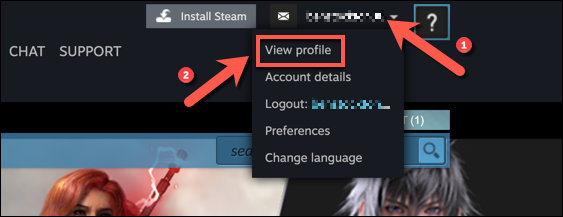
- Click on the “Edit Profile” button.
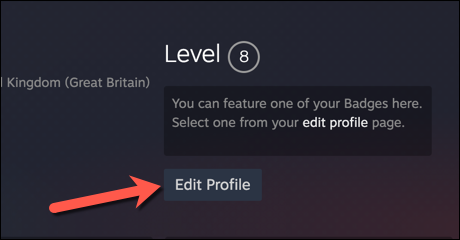
- Under the “Avatar” section, click on the “Upload Your Avatar” button.
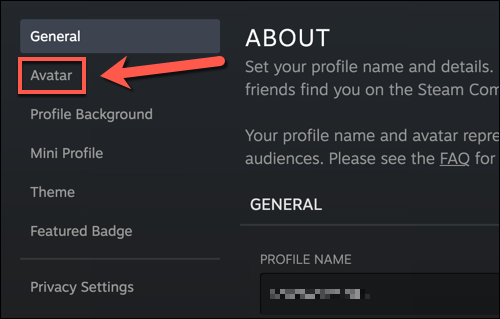
- Select the image you want to use as your profile picture and click on the “Open” button.
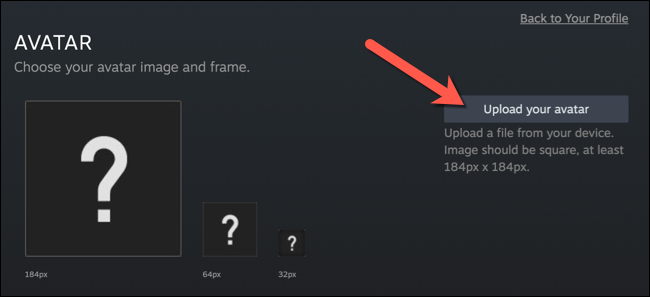
- Your new profile picture will be displayed at the top of the page. Click on the “Save Changes” button to save your changes.
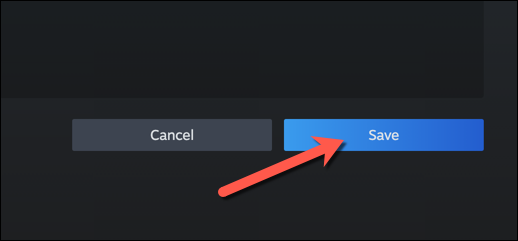
That’s it! Your new profile picture will now be visible to your friends and followers.
Here are some additional tips for changing your Steam profile picture:
- Your profile picture must be a square image that is at least 184 pixels by 184 pixels in size.
- You can upload a custom image or choose from one of the many Steam-provided profile pictures.
- If you upload a custom image, make sure that it is high quality and that it represents your personality or interests.
- You can change your profile picture as often as you like.
Why should you change your Steam profile picture?
There are many reasons why you might want to change your Steam profile picture. Here are a few:
- To show off your personality and interests.
- To stay up-to-date with the latest trends.
- To make your profile more visually appealing.
- To stand out from the crowd.
No matter why you want to change your Steam profile picture, it’s a quick and easy process that can make your profile more personal and stylish.